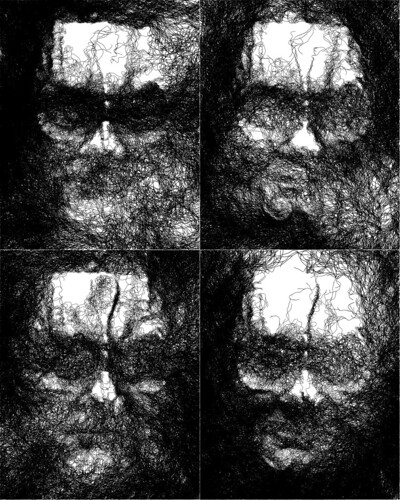|
Jupyter at Bryn Mawr College |
|
|
| Public notebooks: /services/public/dblank / CS110 Intro to Computing / 2015-Spring / Notes | |||
Notes from Jan 26, 2015, CS110 Introduction to Computing, Bryn Mawr College. Douglas Blank.
1. What can you do with Processing?¶
2. Jupyter and Processing¶
2.1 Jupyter¶
Jupyter is the name of the system that you log into. It is running on a server at Bryn Mawr College. It allows you to run code in a variety of programming languages inside things called "notebooks." Each notebook is made up of cells. Cells can have text (called "markdown", like this text).
You can turn on spell-checking by clicking the button in the toolbar.
You can control how a cell is treated (code or markdown) by selecting from the picklist in the toolbar.
You can also put code in a cell, like this:
fill(0);
text("This is a sketch", 10, 15);
text("You can write", 10, 30);
text("and draw:", 10, 45);
fill(255, 0, 0);
ellipse(50, 75, 25, 25);
Cells should be run sequentially, from top to bottom. You can get information on how to use the notebook for writing here: Jupyter Notebook Users Manual.
Tips:
- You can press
SHIFT+TABafter a name to get help on it - you can press
TABafter a few letters to complete the variable or function
You can create text with headings, styles, and even create equations, like:
$$ \left(\! \begin{array}{c} n \\ r \end{array} \!\right) = \frac{n!}{r!(n-r)!} $$
2.2 Processing¶
Processing is a programming language. You write programs as "sketches." Each sketch goes into a Jupyter cell.
The syntax of the Processing language is a subset of the Java programming language. After you write a sketch (a program) in Processing, there are a number of things that you can do with it:
- compile it and run it with Java
- translate it to JavaScript and run it
We are doing number 2 here. Note that there are some differences between these two methods:
- The Java version can use Java libraries (like robot control)
- The Java version can create files, and do things on your computer
- The JavaScript version runs in your web browser
3. Sketch¶
There are two special functions: draw() and setup():
- put code in
setup()that is to be run once, at the start of your program. - put code in
draw()that is to be run many times a second
You don't have to use those two methods. For now, you can simply put code in the sketch outside of any function.
Functions to explore:
- size()
- background()
- point()
- line()
- triangle()
- rectangle()
- quad()
- ellipse()
4. Draw by Numbers (DBN)¶
Here we will draw a circle in the draw() function by using the ellipse function.
What is a function?
void draw() {
ellipse(50, 50, 80, 80);
}
We can make the canvas larger by using the size() function inside the setup() function. size takes a width and a hight as arguments.
void setup() {
size(500, 500);
}
void draw() {
ellipse(50, 50, 80, 80);
}
It would be nice to make the circle draw in the center with a size proportional to the size of the canvas.
int width = 500;
int height = 500;
void setup() {
size(width, height);
}
void draw() {
ellipse(width/2, height/2, width, height);
}
Team up with a partner and create a sketch that is a joint work. Don't cut and paste an example, but create the whole thing from scratch.
When done, click on the Publish button in the toolbar. That will give you a URL that you can share with friends and family.